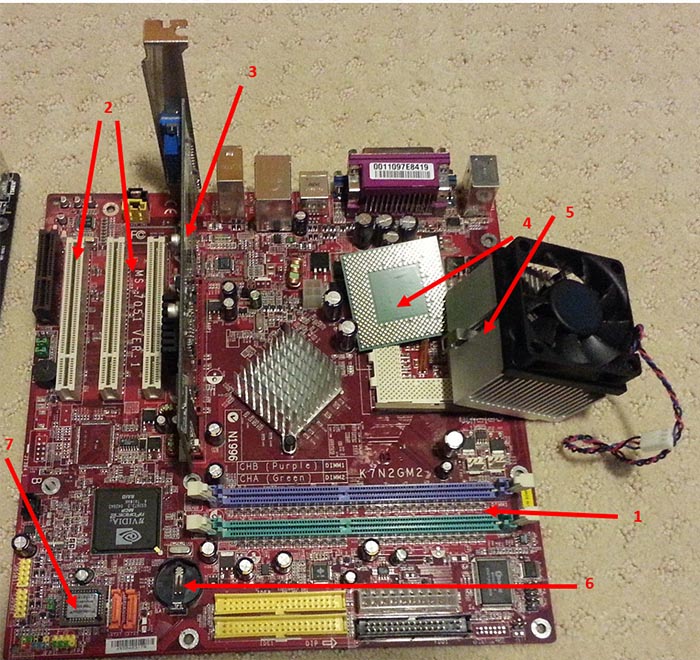Discovering Computers
Chapter 6: Inside Computers and Mobile Devices
Flash cards and video that summarizes chapter 6
- Flash cards from Study Stack.
- Video of computer system components and functions (first half of video is available, which includes good information)
Cloud Computing
The "cloud" consists of servers that provide storage, services, and access to resources. I personally prefer Google Drive as it provides 15GB of storage for free. Why bother with a flash drive?! Below are links to resources, in addition to page 116 of your book, that may be of interest to you.
- The Best Cloud Storage Solutions, according to PCmag. If you need suggestions of where to store your data, this is a great site to visit.
- I wonder who coined "Cloud Computing" in the first place?
- How safe is your data in the Cloud? You will find a list of good questions to consider before trusting a third party to keep your data safe.
What can you do to protect your information in the cloud?
After the 30 second commercial, use the slider to advance to 2m 40s.
Mentioned in the discussion are the cloud, phishing, encryption, two-step verification process, hackers, and passwords.
Visit NBCNews.com for breaking news, world news, and news about the economy
To Cloud or Not to Cloud, read an interesting artile in the Wall Street Journal that outlines import considerations when making this business decision.
Processors
Data Representation
Bits and bytes and more!
- Examples of coding scheme; how 8 bits form a character.
A hard drive is a hard drive, right?
- What's the difference between a solid-state drive (SSD) and a traditional hard drive disk (HDD)?
- When can we expect the price of SSDs to drop in price?
Random Access Memory (RAM)
- Is your computer getting slow? One way that may help to solve that problem is to upgrade your RAM, see a video and directions for how. It's easy to install RAM, but you'll need to figure out the correct memory module to purchase. You can look at the manual that came with your computer or download freeware that provides information about your system, including what kind of RAM you're using now.
What's inside your computer
You can open up the case to look inside and you can also download and install free software to find out what is inside your computer. The software can tell you every detail for every piece of hardware inside your computer, including the CPU, motherboard, RAM, graphics cards, hard disks and more. Click a link below to download and install free software to analyze your computer.
- One option is Speccy. Download the freeware now.
- Another option is Crucial, recommended by PCmag. Download the freeware now.
Exploring components inside the case
Below is one mother (system) board example. Key components are identified, along with which page in your book to learn more.